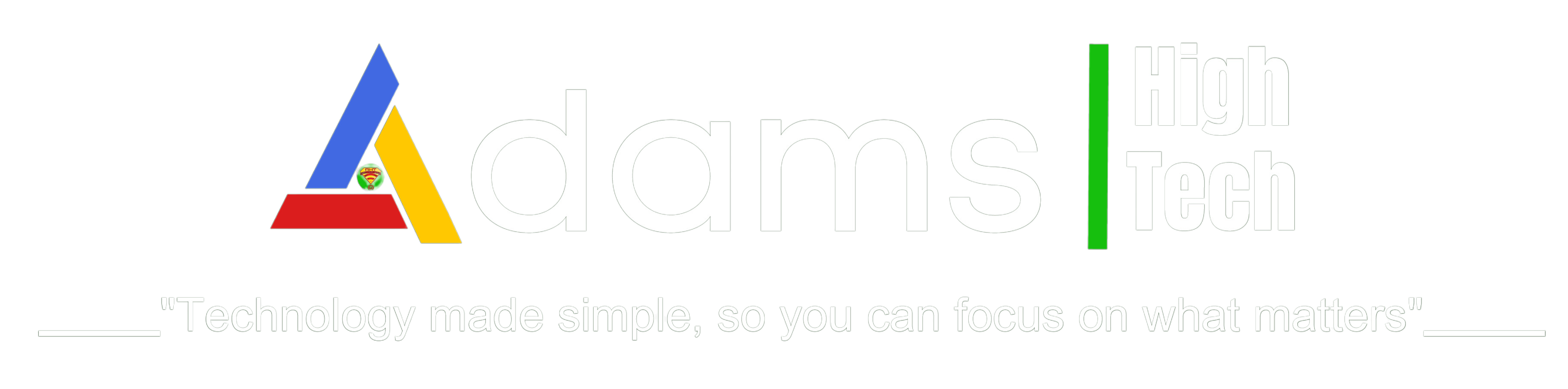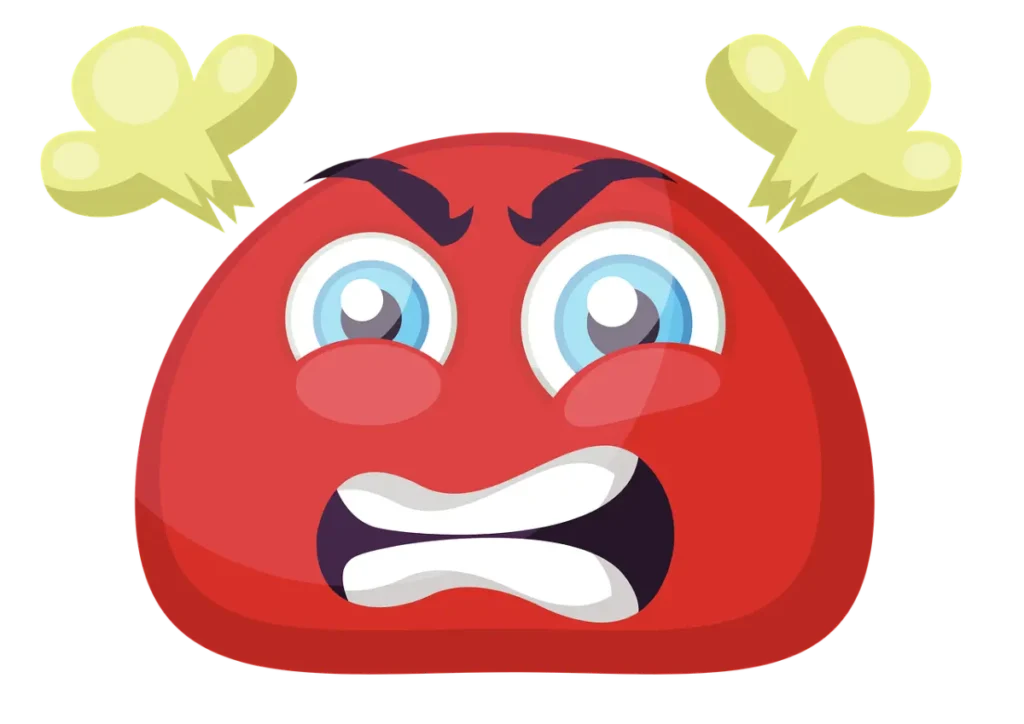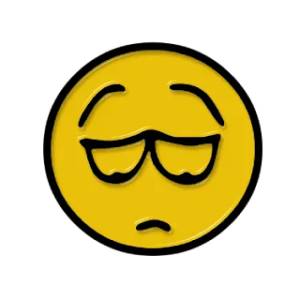My Printer Is Not Working! Troubleshooting Tips to Get You Printing Again
Printer problems can be incredibly frustrating, especially when you’re in the midst of an important project or task. But fear not! In this blog post, we’ll walk you through some simple troubleshooting steps to help you get your printer up and running again.
1. Check the printer’s power cord and connections: It may seem obvious, but ensuring that your printer’s power cord is securely plugged into both the printer and a working power outlet is a crucial first step. Sometimes, loose connections can be the root cause of the problem.
2. Confirm that the printer is turned on: Double-check that your printer is powered on. Sometimes, due to power surges or accidental button presses, the printer may have been turned off inadvertently. Just a quick glance at the printer’s control panel can save you a lot of time and frustration.
3. Verify ink or toner levels: Running out of ink or toner is a common reason why printers fail to produce any output. Most printers have an indicator or software utility that displays the ink or toner levels. Make sure to replace or refill the cartridges if they are empty or low.
4. Ensure proper connectivity: Check that your printer is correctly connected to your computer or network. For a USB-connected printer, make sure the USB cable is securely plugged into both the printer and the computer. If you’re using a network printer, ensure that it is connected to the network and that your computer has the necessary drivers installed.
5. Print a test page: Printing a test page can help pinpoint whether the issue lies with the printer or your computer. Refer to your printer’s manual or control panel for instructions on how to initiate a test page. If the test page prints successfully, the problem likely lies with your computer or the software you’re using.
Even after diligently following the troubleshooting tips above, your printer might still refuse to cooperate. In that case, here are a few additional options to consider:
1. Consult the printer’s manual: The printer’s manual is a valuable resource that often contains specific troubleshooting steps tailored to your printer model. It may provide additional insights or solutions that can help resolve the issue.
2. Reach out to the manufacturer for support: If you’re unable to resolve the problem on your own, contacting the printer’s manufacturer can be a smart move. They often have dedicated customer support teams that can guide you through the troubleshooting process via phone, email, or even live chat.
3. Seek professional assistance: If all else fails, it may be time to seek professional help. Taking your printer to a local repair shop with experienced technicians can give you peace of mind. They have the expertise and tools necessary to diagnose and fix complex printer issues.
By following these troubleshooting steps, you can tackle many common printer problems and hopefully get your printer back in working order. Remember, perseverance pays off! Don’t hesitate to refer to the printer’s manual, contact the manufacturer, or seek professional assistance if needed. Keep the frustration at bay and get back to printing smoothly.
We hope this guide has provided you with useful insights and solutions for resolving printer issues. If you have any questions or suggestions, please leave a comment below. Adams High Tech is here to help!
Help others facing printer problems by sharing this blog post on your favorite social media platforms. Together, we can save countless hours of frustration and keep the printing process seamless.
Thank you for reading!
Adams High Tech