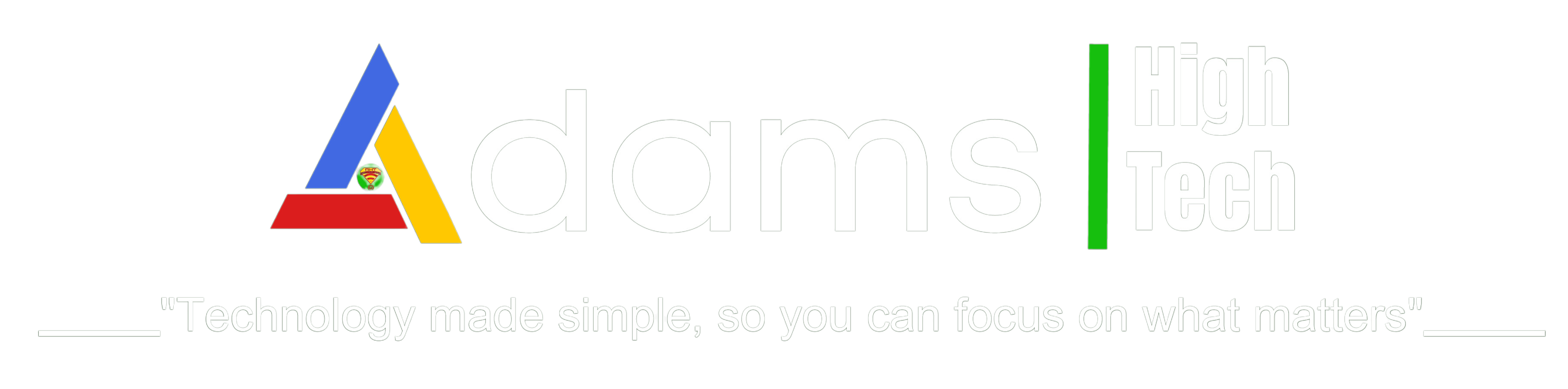How to Set Up Your Home Network: Achieve Seamless Connectivity with Ease
Introduction
In today’s digital age, having a reliable and efficient home network is crucial. A home network enables seamless connectivity among various devices like computers, smartphones, smart TVs, and gaming consoles, allowing them to communicate and share resources. Setting up your home network might seem like a daunting task, but with the right guidance, it becomes a straightforward process.

Preparing for Setting Up a Home Network
Before you dive into the setup process, it’s essential to do some preparation. Start by assessing your internet connection to determine the type of plan you have and the maximum speed you can achieve. Next, choose an appropriate router that suits your needs and supports your internet plan. Additionally, gather all the necessary equipment and cables, including Ethernet cables and power adapters.
Setting Up the Router
The router is the heart of your home network, responsible for distributing internet connectivity to all connected devices. To ensure optimal performance, place the router in a central location within your home, away from obstructions and interference sources. Connect the router to your modem using an Ethernet cable. Once the physical setup is complete, access the router’s configuration page through a web browser and follow the setup wizard to configure essential settings like network name (SSID) and password.
Securing Your Home Network
Securing your home network is vital to prevent unauthorized access and protect your personal information. Begin by creating a strong Wi-Fi password that combines uppercase and lowercase letters, numbers, and special characters. Additionally, enable network encryption, preferably WPA2 or WPA3, to encrypt the data transmitted between devices and the router. Moreover, activate the router’s built-in firewall for an added layer of protection against potential threats.
Setting Up Wi-Fi Extenders and Repeaters
If you have a large home or face Wi-Fi dead zones, consider using Wi-Fi extenders or repeaters to improve coverage. These devices amplify and extend the existing Wi-Fi signal, ensuring a more reliable connection in every corner of your home. Place the extenders or repeaters strategically, ensuring they are within the range of the main router, and configure them following the manufacturer’s instructions.
Creating a Guest Network
Setting up a guest network is a smart security measure. A guest network allows visitors to access the internet without gaining access to your primary network and its connected devices. It’s particularly useful if you frequently have guests who need internet access. Most modern routers have a guest network feature that allows you to create a separate network with its own password.
Network Troubleshooting Tips
Despite careful setup, home network issues may still arise. If you experience slow internet speeds, try rebooting your router and modem. Check for firmware updates for your router and install them regularly to ensure optimal performance. If you encounter connectivity issues with specific devices, ensure that they are within the router’s range and not blocked by obstacles.
Home Network Maintenance
Like any other technology, a home network requires regular maintenance to function optimally. Keep an eye on connected devices, ensuring unauthorized devices are not using your network. Regularly update your router’s firmware to receive security patches and performance improvements.
Using Network Security Software
In addition to securing your network through router settings, consider installing network security software. Antivirus and anti-malware software protect your devices from online threats, safeguarding your network and personal data. Network monitoring tools can also provide insights into network traffic and identify potential suspicious activity.
Home Network Best Practices
To further enhance your home network’s security and performance, follow some best practices. Limit access to network settings by setting up a strong administrator password. Avoid using default passwords, as they are easy targets for hackers. Additionally, be cautious when using public Wi-Fi, as these networks can be vulnerable to cyber-attacks.
Conclusion
Setting up your home network might seem intimidating at first, but with proper guidance, it becomes a manageable task. A well-organized home network ensures smooth connectivity among your devices and allows you to make the most of your internet connection. By following the steps outlined in this article, you can create a secure and efficient home network that caters to all your digital needs.
How Many Devices Can I Connect to My Home Network?
There isn’t a fixed limit to the number of devices you can connect to your home network. However, the more devices you add, the more it may impact your network’s performance. Upgrading to a router with higher capacity can help accommodate multiple devices.
How can I test the speed of my home network?
To test your home network’s speed, you can use online speed testing tools. Simply search “internet speed test” on your web browser, and various websites will provide you with real-time speed measurements.
Should I use a wired or wireless connection for my devices?
Wired connections generally offer more stable and faster connections, especially for devices that require high bandwidth, like gaming consoles or desktop computers. However, wireless connections provide more convenience and flexibility for mobile devices.
How often should I update my router’s firmware?
It’s recommended to check for firmware updates every few months. Manufacturers often release updates to improve security and performance, so keeping your router up-to-date is essential.
How Do I Update My Router’s Firmware?
Check the manufacturer’s website for firmware updates for your specific router model. Download the latest firmware version and follow the instructions provided by the manufacturer to install the update.
What is Network Security?
Network security involves measures to protect your network from unauthorized access, data breaches, and cyberattacks. This includes using strong passwords, encryption, and enabling security features on your router.
I hope you find this helpful!
Adams High Tech