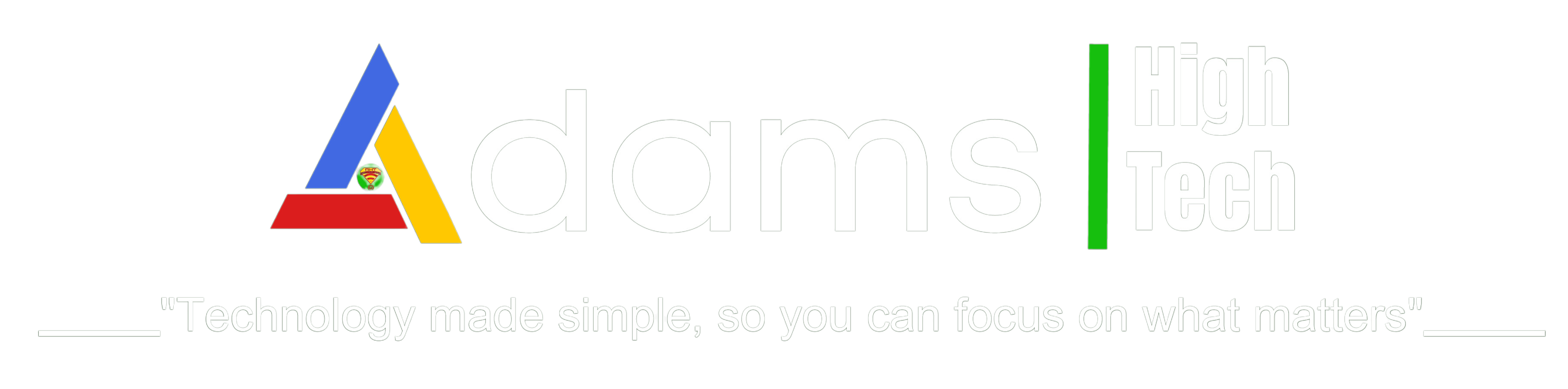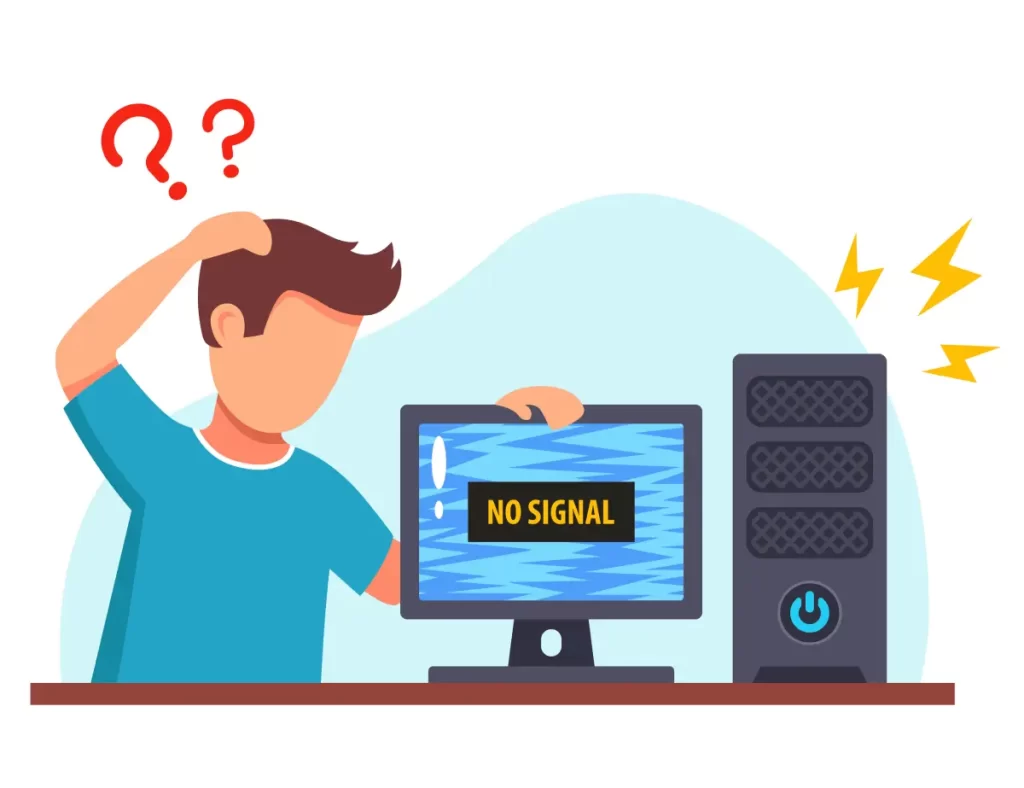Computer Troubleshooting: Unlock Solutions for Common Computer Problems with Ease
Introduction
In the modern world, where technology is an integral part of our daily lives, computers have become invaluable tools. From work tasks to entertainment, we rely on them for a multitude of activities. However, as with any technology, computers can encounter issues that disrupt our productivity and cause frustration. In this comprehensive guide, we will explore a range of effective troubleshooting techniques to address common computer problems and restore seamless functionality to your system.

Sluggish Performance: Unveiling the Culprits Behind a Crawling Computer
Few things are as exasperating as a computer that operates at a snail’s pace. This issue, often stemming from inadequate RAM, excessive background processes, or a cluttered hard drive, can significantly hamper your productivity. To rejuvenate your computer’s speed, consider upgrading your RAM, closing resource-hungry applications, and conducting regular system clean-ups to declutter your hard drive.
The Blue Screen of Death: Navigating System Crashes with Confidence
Encountering the infamous blue screen can induce panic, but understanding its triggers can empower you to respond effectively. System crashes, typically caused by hardware or driver conflicts, can often be resolved by rebooting and updating drivers. Should the problem persist, seeking professional assistance might be necessary.
Internet Connectivity Woes: Mastering the Art of Network Troubleshooting
A stable internet connection is the lifeblood of modern computing. If you find yourself grappling with slow or non-existent connectivity, the troubleshooting process begins with a simple router and modem reboot. Should the issue persist, reaching out to your internet service provider can help you resolve more complex network-related problems.
Frozen and Unresponsive: Thawing Out Your Computer from a Halt
A frozen computer can disrupt your workflow and test your patience. To tackle this issue, press “Ctrl + Alt + Delete” to access the Task Manager and forcefully close unresponsive applications. Implementing regular software and driver updates can also prevent such freezing incidents.
Sound Dilemmas: A Deep Dive into Audio Troubles and Solutions
The absence of sound from your computer can be baffling. Start by examining your speaker connections and audio settings. Outdated or corrupted audio drivers might be at fault, necessitating an update or reinstallation to restore auditory bliss.
Battling Malware and Spyware: Safeguarding Your System from Digital Threats
In an increasingly connected world, cybersecurity is paramount. Malware and spyware can compromise your system’s security and performance. Fortify your defenses by installing reputable antivirus software and conducting periodic scans to detect and eradicate malicious software.
Printer Predicaments: Troubleshooting Printers Like a Pro
Printing woes can be vexing, especially when deadlines loom. Begin troubleshooting by inspecting printer connections, paper levels, and ink cartridges. Reinstalling printer drivers and performing test prints can often resolve printing problems and get you back on track.
Battery Optimization: Prolonging Laptop Battery Life Effectively
Laptop users often grapple with battery drain. Extend battery life by dimming your screen, closing unnecessary background applications, and deactivating power-draining features when not needed.
Software Glitches: Tackling Application Errors Head-On
Application crashes and errors can be a real productivity buzzkill. Counter these glitches by keeping your software up to date, clearing cache and temporary files, and, if necessary, reinstalling problematic applications.
Hardware Conundrums: Decoding and Resolving Device Failures
When hardware components like keyboards or mice stop functioning, troubleshooting becomes essential. Check connections, ensure batteries are charged, and consult device manuals or customer support for more complex issues.
Data Resurrection: A Comprehensive Guide to File Recovery
Accidentally deleting crucial files can be a nightmare. Ease your worries by using data recovery software to retrieve lost data. Regular backups are also crucial for preventing future data disasters.
Peripheral Quandaries: Troubleshooting External Devices with Finesse
External devices like USB drives might encounter connectivity issues. Troubleshoot by trying different USB ports, inspecting cables, and confirming proper driver installations.
Overheating Hazards: Preventing and Countering Thermal Overload
Overheating can lead to irreversible damage. Keep your computer clean and well-ventilated, consider using cooling pads, and avoid placing your device on soft surfaces that obstruct airflow.
Upgrades and Updates: Navigating System Enhancements and Maintenance
Regular system updates and hardware upgrades can enhance performance and security. Stay informed about the latest software and hardware developments to keep your system running smoothly.
Mac versus PC: Tailoring Troubleshooting Techniques to Your Platform
Different platforms come with unique troubleshooting approaches. Whether you’re a Mac or PC user, researching and implementing platform-specific solutions can streamline your troubleshooting process.
Conclusion
Effectively troubleshooting common computer problems is a skill that empowers users to maintain their digital devices with confidence. By following the comprehensive techniques and insights provided in this guide, you can overcome a variety of computer issues and ensure optimal performance. Remember, persistence and a willingness to explore different solutions are key when it comes to successfully troubleshooting your computer.
Can I effectively troubleshoot computer problems without technical expertise?
Yes, many common issues can be resolved using the step-by-step troubleshooting methods outlined in this guide.
What can I do to prevent my computer from overheating?
To prevent overheating, ensure your computer is clean, well-ventilated, and operated on suitable surfaces. Consider using additional cooling solutions for better thermal management.
Despite installing printer drivers, my printer still won’t print. What should I do?
Restart both your printer and computer, confirm proper connections, and ensure sufficient ink and paper levels before attempting to print again.
Is using data recovery software safe for my computer?
Yes, data recovery software is generally safe, but it’s crucial to carefully follow instructions and choose reputable software to avoid potential risks.
Should I always upgrade to the latest operating system version?
While upgrading can offer new features and security enhancements, ensure your hardware is compatible and consider waiting a bit after the release for potential bugs to be ironed out.
My computer is running incredibly slow. What can I do to speed it up?
Start by clearing unnecessary files and programs, updating your operating system and drivers, and running a reputable antivirus scan to remove potential threats.
I hope you find this helpful!
Adams High Tech