Why Does My WiFi Keep Disconnecting? Troubleshooting Tips for a Stable Connection
WiFi has become an essential part of our daily lives, but it can be incredibly frustrating when it keeps disconnecting unexpectedly. Don’t worry, though! In this blog post, we’ll explore the common causes of WiFi disconnects and provide you with effective troubleshooting steps to regain a stable connection.
Common Causes of WiFi Disconnects
1. Weak signal strength: If you’re too far away from your router, the WiFi signal may weaken, leading to frequent disconnections. The distance between your device and the router can significantly impact signal strength.
2. Interference from electronic devices: Microwaves, cordless phones, baby monitors, and even neighboring WiFi networks can interfere with your WiFi signal. This interference can disrupt the connection and cause frequent dropouts.
3. Outdated firmware: Just like any software, router firmware requires regular updates to maintain optimal performance. Outdated firmware can lead to compatibility issues and unstable WiFi connections.
4. Corrupted network settings: Over time, network settings on your device or router may become corrupted, resulting in intermittent WiFi connectivity issues.
Troubleshooting Steps for a Stable WiFi Connection
1. Check the signal strength: Use your smartphone, tablet, or laptop to check the signal strength of your WiFi network. If it’s weak, try moving closer to the router to improve the connection.
2. Identify and eliminate interference: Turn off or relocate devices that may be causing interference, such as cordless phones or other electronics operating on similar frequencies. Additionally, adjusting your router’s channel settings to a less crowded channel can minimize interference from neighboring networks.
3. Update your router’s firmware: Visit your router manufacturer’s website to check for the latest firmware updates. Keeping your router’s firmware up to date ensures optimal performance, improved security, and fixes for known issues.
4. Reset network settings: If you suspect corrupted network settings are causing the disconnections, you can reset your device’s network settings to their default values. However, be aware that this action will erase your saved WiFi networks, so you’ll need to reconnect to them afterward.
5. Restart your router: Sometimes, a simple restart can work wonders. Power off your router, wait for a few seconds, and then power it back on. This can help clear any temporary glitches and restore a stable WiFi connection.
Additional Troubleshooting Steps
6. Change the WiFi channel: If you’re experiencing interference from neighboring networks, accessing your router’s settings and switching to a less congested channel can alleviate the issue. Experiment with different channels to find the one that provides the best stability.
7. Use a WiFi extender: If you consistently struggle with weak signal strength in certain areas of your home or office, consider using a WiFi extender or a mesh WiFi system. These devices amplify and extend the reach of your WiFi signal, ensuring better coverage throughout your space.
If you’ve exhausted all the troubleshooting steps above and your WiFi continues to disconnect, there are a couple of additional options to consider:
1. Contact your internet service provider (ISP): Reach out to your ISP’s customer support for assistance. They can help diagnose any potential issues with your internet connection and offer further guidance.
2. Replace your router: If your router is old, outdated, or experiencing hardware problems, it may be time to invest in a new one. Upgrading to a modern router can significantly improve your WiFi stability and overall network performance.
We hope this guide has provided you with valuable insights and practical solutions to resolve your WiFi disconnection issues. Remember, a stable WiFi connection is within reach with the right troubleshooting steps and a bit of perseverance.
If you found this blog post helpful or have any questions, we’d love to hear from you. Leave a comment below, and we’ll be more than happy to assist you further.
Help others facing WiFi problems by sharing this blog post on your favorite social media platforms. Together, we can empower people to overcome their WiFi connectivity challenges.
I hope you find this helpful!
Adams High Tech
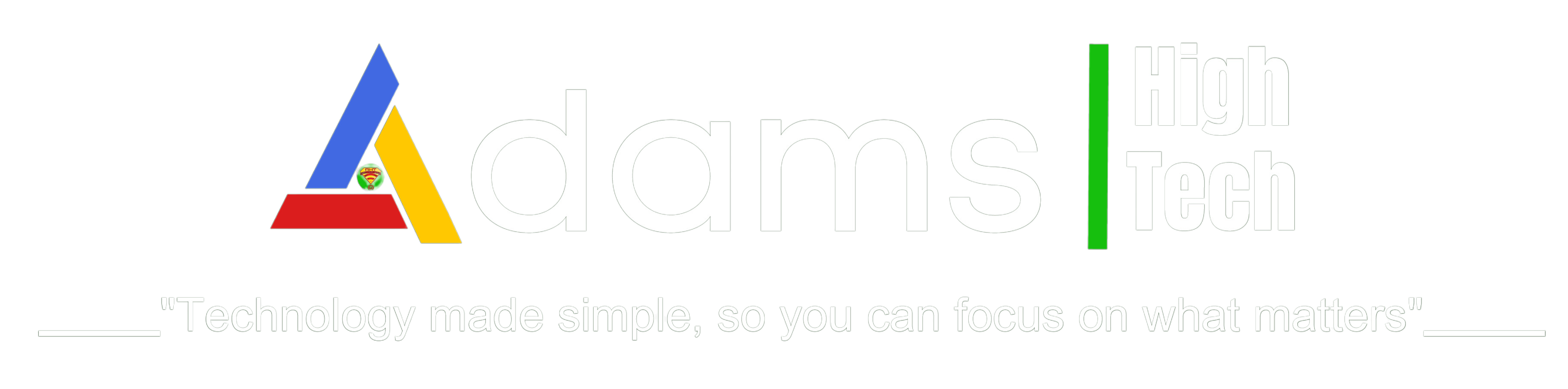

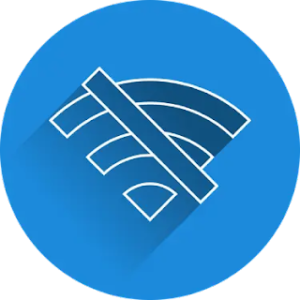
2 Comments
Your website looks fantastic! You should submit it for free to this directory, you’ll get lots of new visitors: http://submityoursitefree.12com.xyz/
Dear Juliana,
Thank you so much for your email and the kind words about my website! I’m glad you think it looks fantastic.
I appreciate your suggestion to submit my website to the directory you mentioned. I’ll definitely check it out and see if it’s a good fit for my site. I’m always looking for ways to get more traffic, so this could be a great opportunity.
Thank you again for your help. I really appreciate it.
Best regards,
Adams High Tech LLC
P.S. I’m currently in the process of updating my website with some new content. I’ll be sure to let you know when it’s finished.
In the meantime, if you have any other suggestions for how I can improve my website, please don’t hesitate to let me know.
Thanks again!